How to Set Up YouTube Counters in Discord with YouTube Stats Bot
This step-by-step guide will help you connect your YouTube channel to Discord using YouTube Stats Bot. By the end, you'll have live subscriber, view, and video count channels updating automatically in your server.
You can set up the bot in two ways:
- 1. Through the Dashboard.
- 2. Directly inside Discord.
Step 1 – Invite and Prepare the Bot
Before setting up counters, you need to add YouTube Stats Bot to your Discord server and give it the correct permissions.
- Invite YouTube Stats Bot using this link.
-
Give the bot the following permissions:
- Manage Channels
- Manage Roles
- Manage Messages
Step 2 – Set Up YouTube Counters Directly in Discord
If you prefer, you can set up counters entirely within Discord using simple commands. This method is quick and doesn't require opening the dashboard.
-
Run
/set-channel youtubeand paste your YouTube Channel ID. Example:studio.youtube.com/channel/UC123ABC -
Or use
/search-ytto search by channel name, then click Select button. -
Run
/panelsto create:- Subscriber Count
- Total Views
- Total Videos
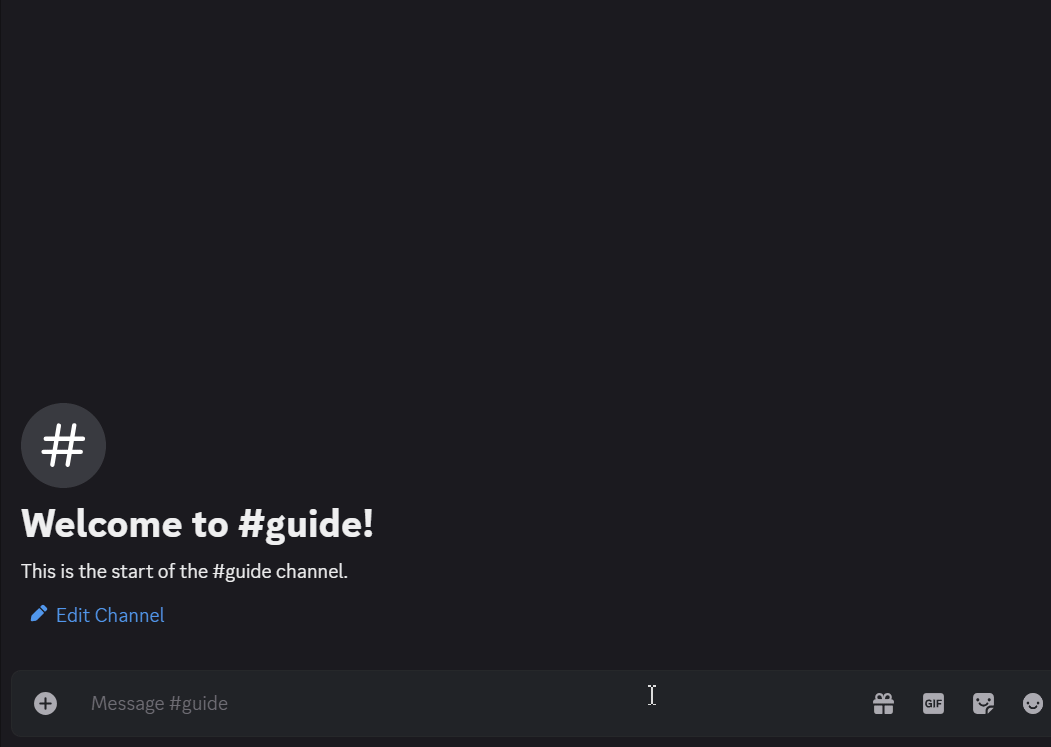
Step 3 – Set Up YouTube Counters via Dashboard
The dashboard gives you a visual interface to manage counters and customize their appearance.
- Click Login at the top-right of the site.
- Select your server from the list.
- If the bot is not in your server, there will be a Not added badge and you'll be prompted with an invitation link.
- In the sidebar, choose YouTube.
- Paste your channel ID and click Create.
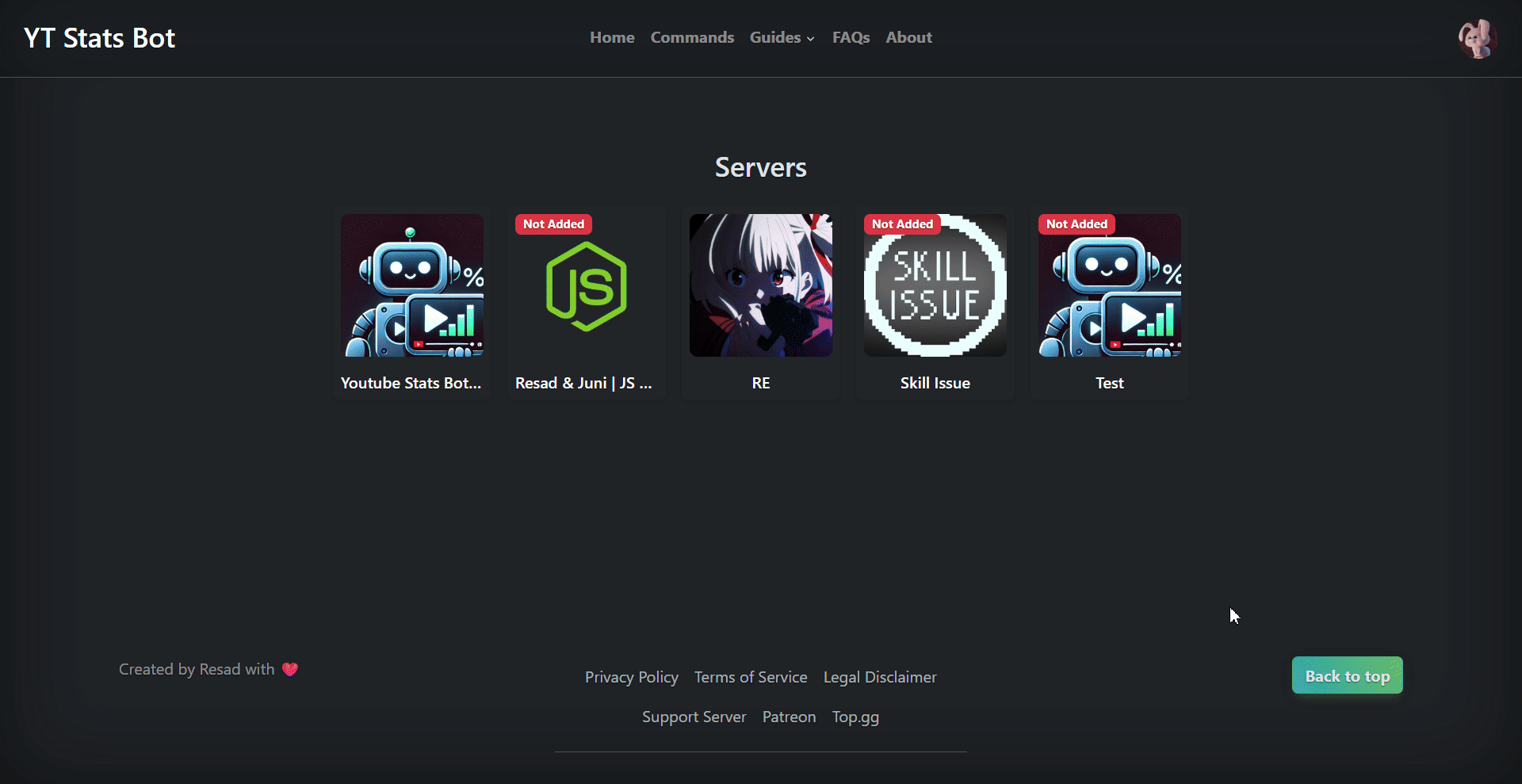
Step 4 – Customize Your Counters
You can personalize the counter text either in the dashboard or with the /customize command.
Examples:
/customize youtube-subs:Subscribers: [subs] youtube-views:Views: [views] youtube-videos:Videos: [videos]
Available placeholders:
[subs], [views], [videos]
Troubleshooting Common Issues
- Bot not responding? Check permissions and ensure it's online.
- Invalid Channel ID? Double-check you're using the correct YouTube channel ID, not a video or channel URL.
- Counters not updating? Check our FAQs for the update system.